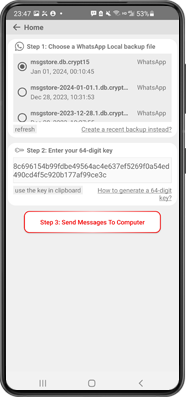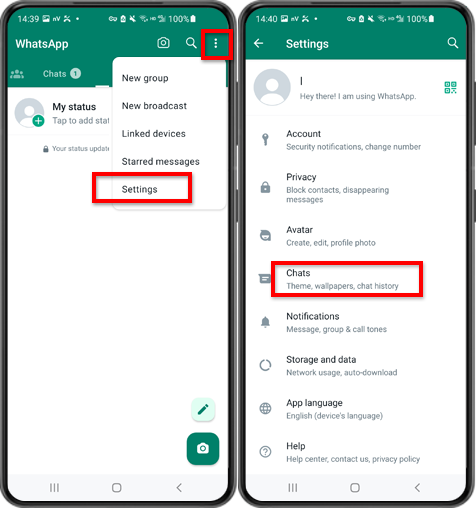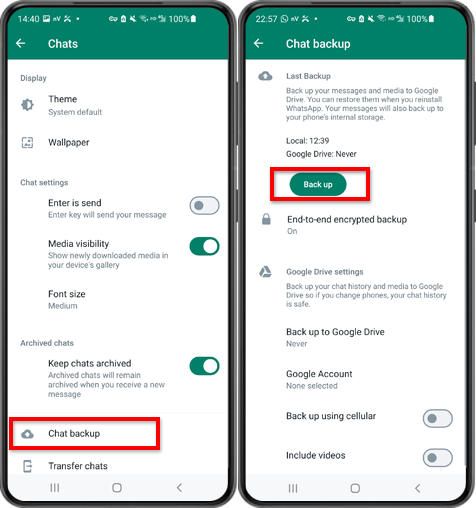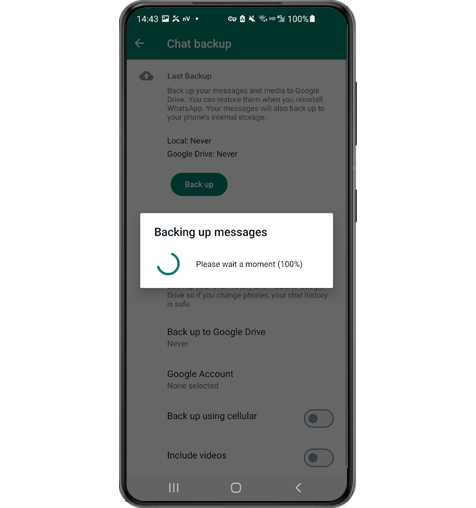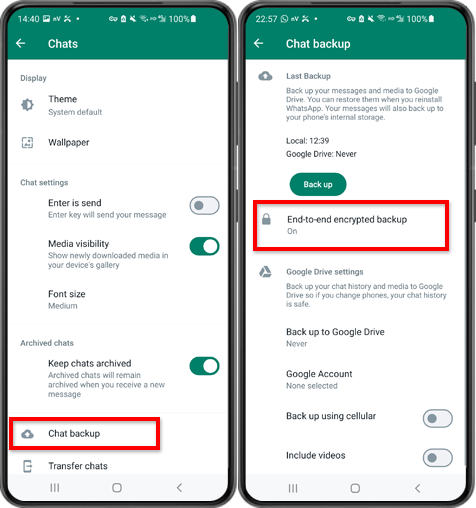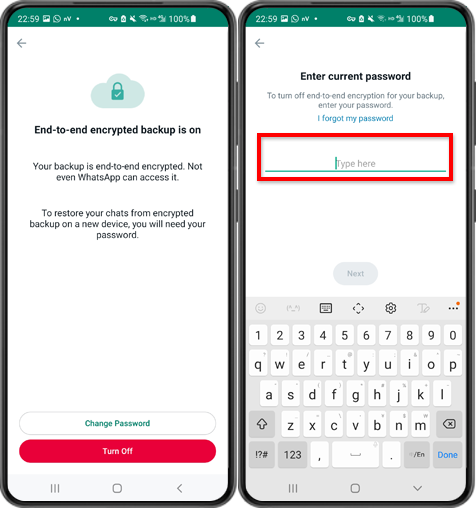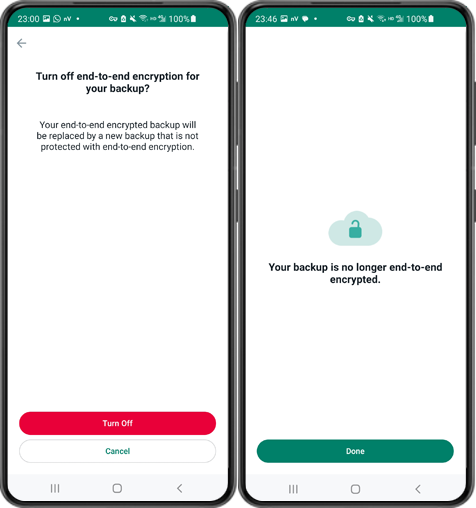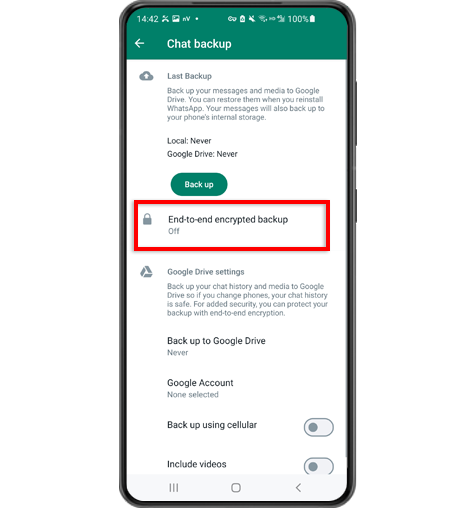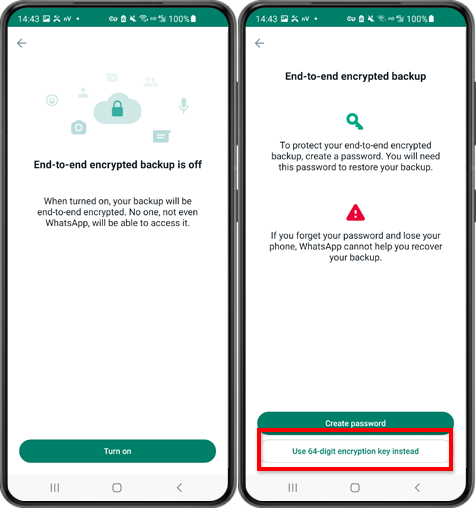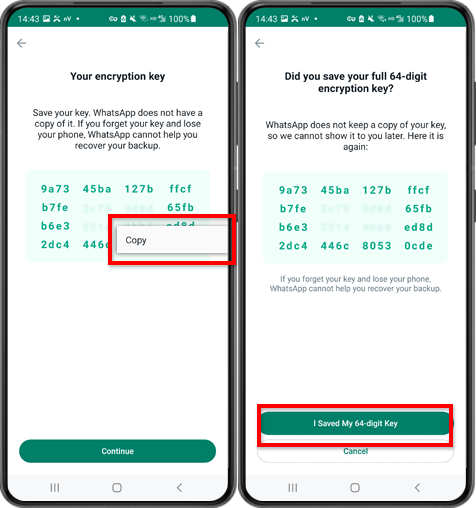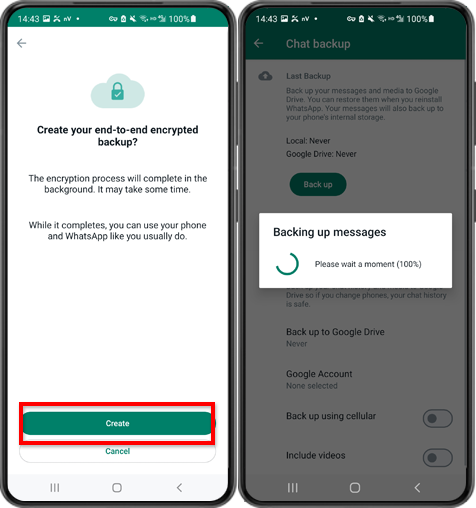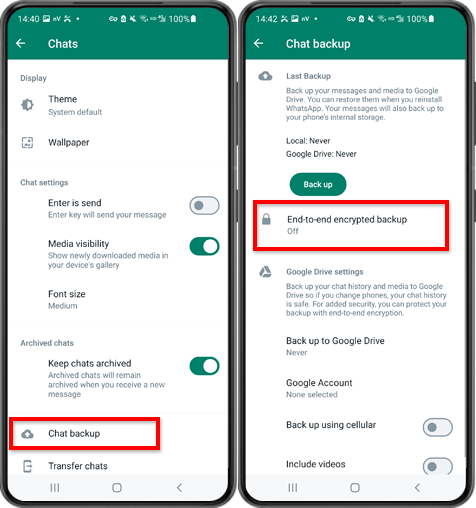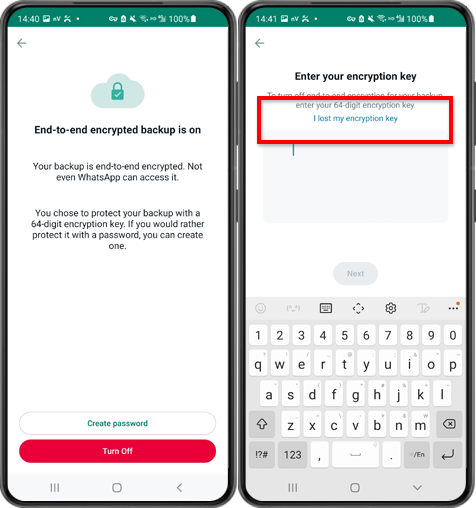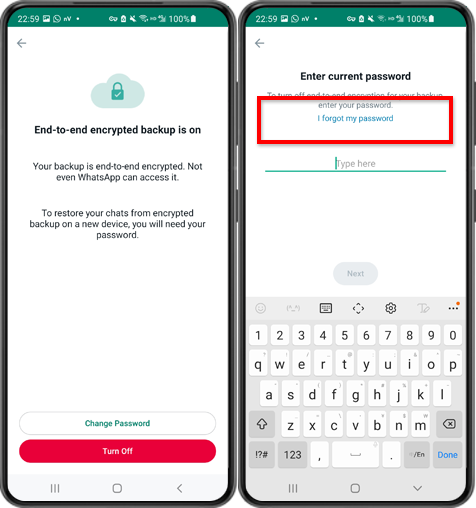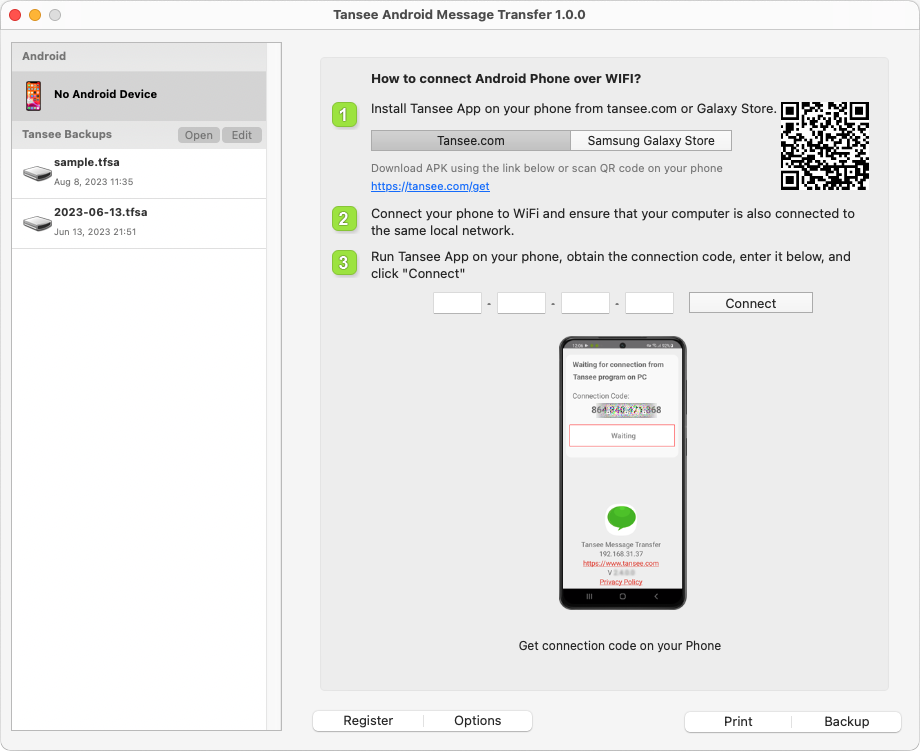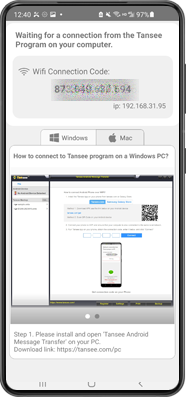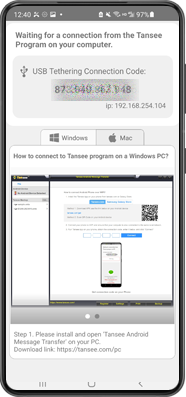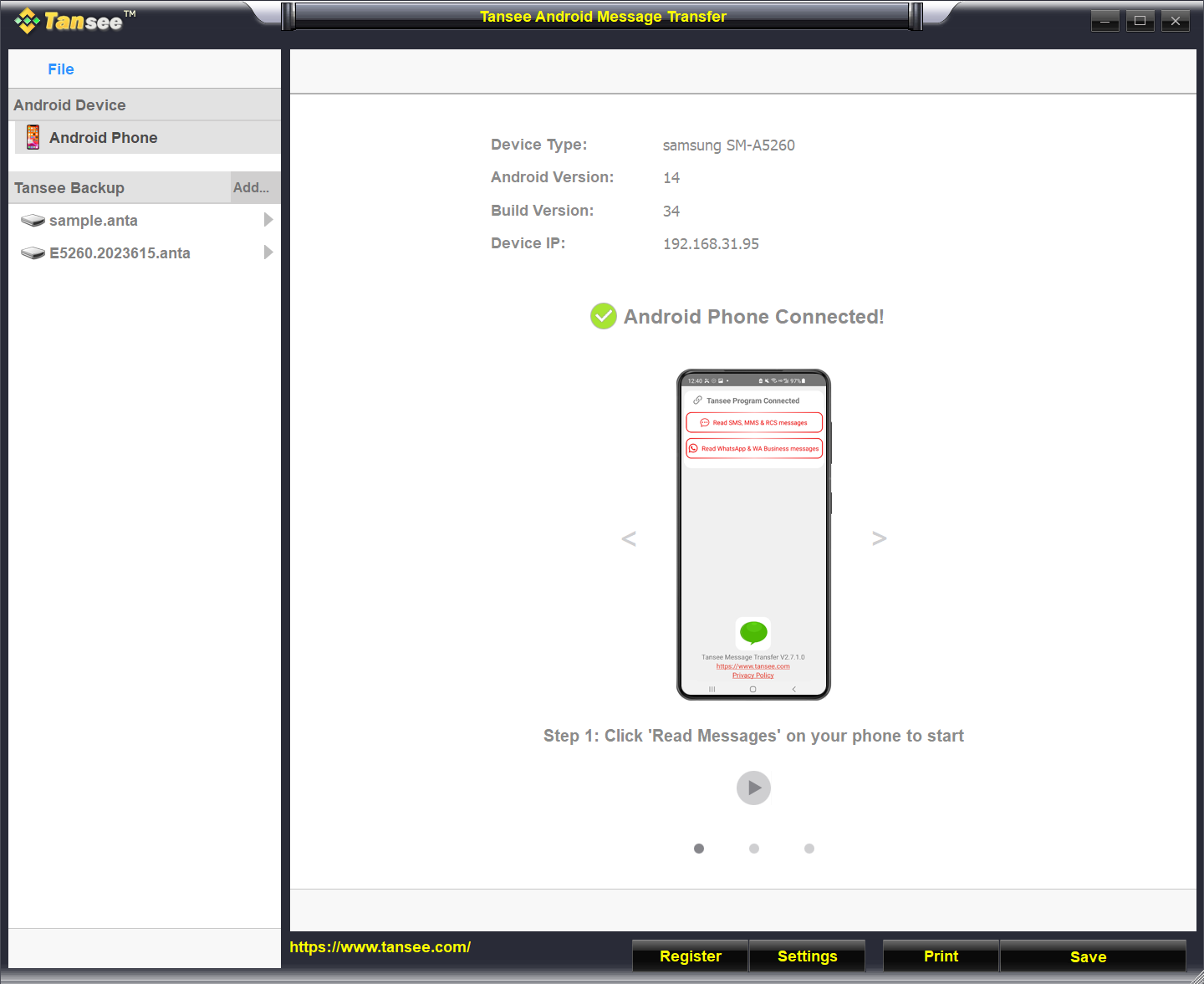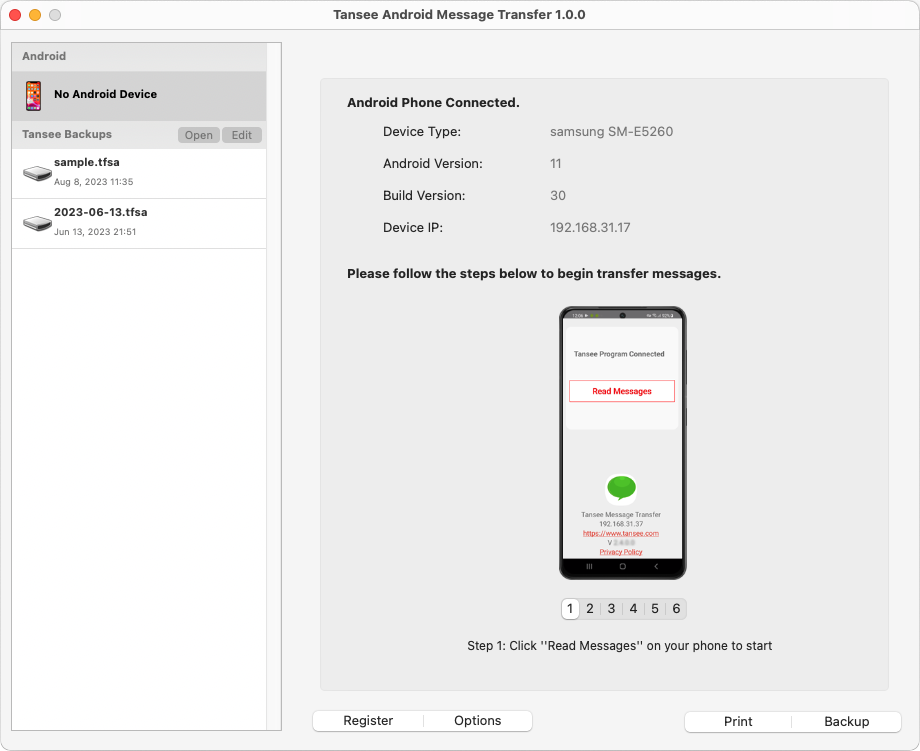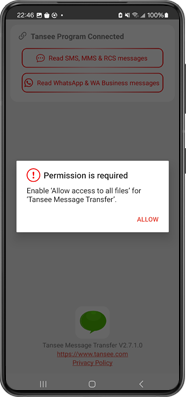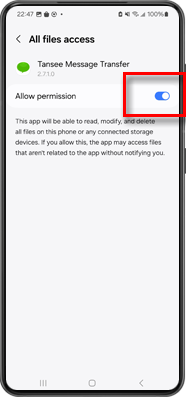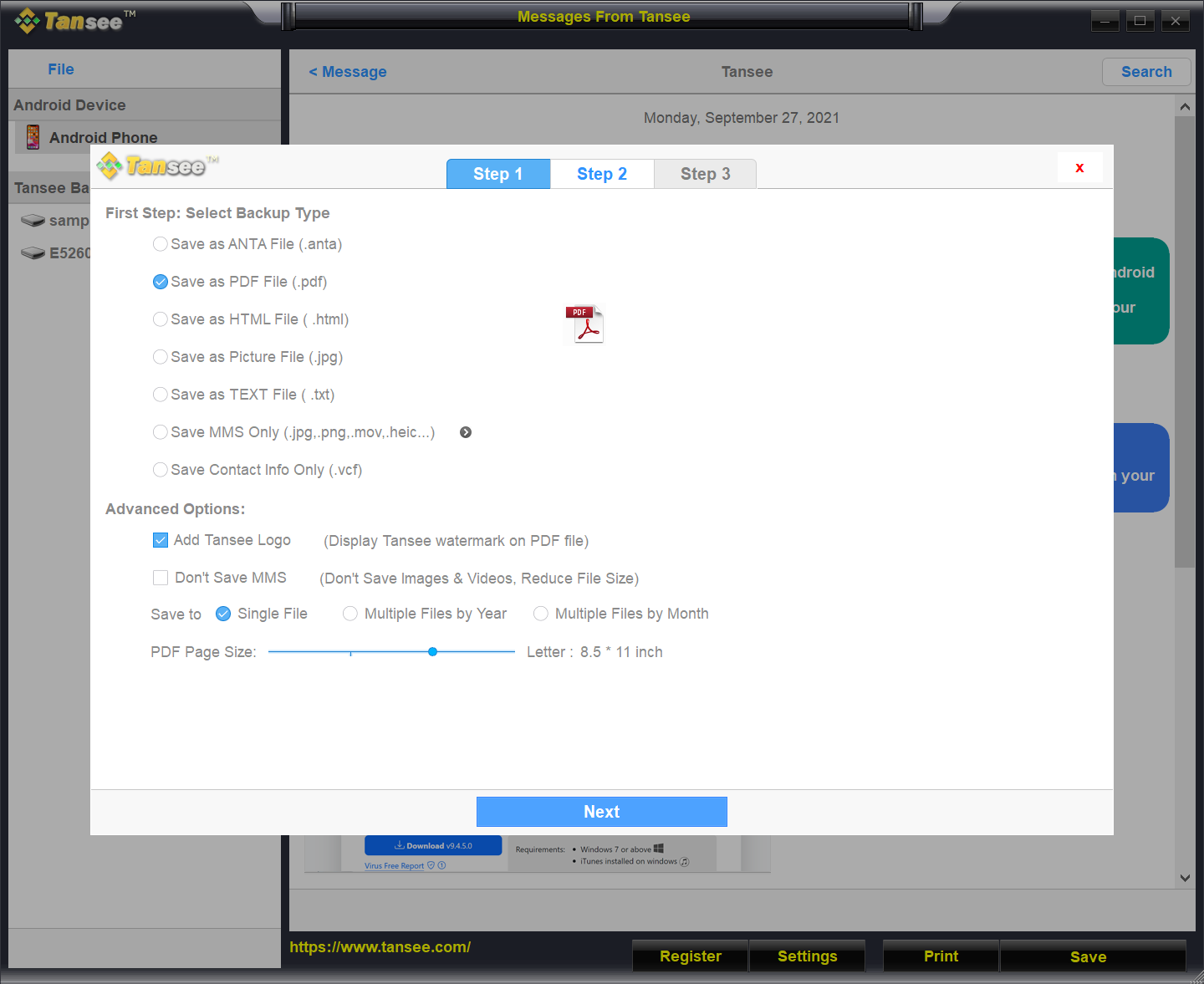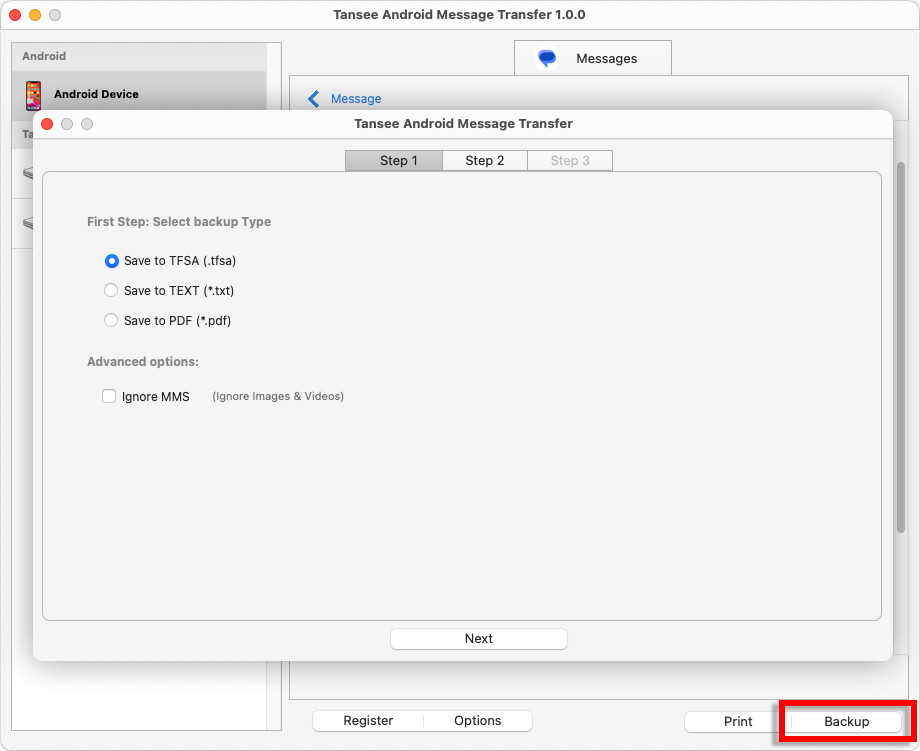How to create a WhatsApp backup with a 64-digit encryption key?
How can WhatsApp backups on an Android phone be converted into PDF format?
Follow the steps below to use Tansee Android Message Transfer to save all your WhatsApp and WA Business messages, along with attachments, as PDF files:
On your computer: Please download and install the latest version of Tansee Android Message Transfer.
On your android phone:
Download and install Tansee Message Transfer App from tansee.com/get (Please open this link in your Android phone's web browser)
Open Tansee Message Transfer App.
Connect your phone to the computer using one of the following options:
Option 1: WLAN Please ensure that your phone and the computer are connected to the same WLAN Network (same router).
Option 2: Mobile Hotspot Connect your computer’s WiFi to the Mobile Hotspot network of your phone.
Option 3: USB Tethering(Windows version only) Connect your computer’s network with the USB Tethering network of your phone via a USB cable.
Obtain the connection code from one of the options above, input it into the Tansee program on your computer, and click the Connect button.
What to do if 'Tansee Android Message Transfer' cannot connect to My Android device?
What to do if the USB tethering or Mobile hotspot option is greyed out on Android?
Open Tansee Message Transfer App.
Connect your phone to the computer using one of the following options:
Option 1: WLAN Please ensure that your phone and the computer are connected to the same WLAN Network (same router).
Option 2: Mobile Hotspot Connect your computer’s WiFi to the Mobile Hotspot network of your phone.
Option 3: USB Tethering(Windows version only) Connect your computer’s network with the USB Tethering network of your phone via a USB cable.
Obtain the connection code from one of the options above, input it into the Tansee program on your computer, and click the Connect button.
What to do if 'Tansee Android Message Transfer' cannot connect to My Android device?
What to do if the USB tethering or Mobile hotspot option is greyed out on Android?
Tips: Tansee can automatcally detect and connect your Android phone if your phone and the computer are connected to the same WIFI Network.
To back up WhatsApp messages to your computer, please click 'Read WhatsApp & WA Business messages'.
Note: If file access permission is not yet granted, enable 'Allow access to all files' for 'Tansee Message Transfer' app.
1: Please choose a WhatsApp or WhatsApp Business Local backup file.
(Please note that a 64-digit encryption key is used for backup, but not a password.)
Or create a new backup file with a 64-digit encryption key instead.
How to create a WhatsApp backup file with a 64-digit encryption key?
2: Enter your 64-digit key.
3: Click 'Send Messages to Computer'.
Note: Please keep android screen on while transferring data.
(Please note that a 64-digit encryption key is used for backup, but not a password.)
Or create a new backup file with a 64-digit encryption key instead.
How to create a WhatsApp backup file with a 64-digit encryption key?
2: Enter your 64-digit key.
3: Click 'Send Messages to Computer'.
Note: Please keep android screen on while transferring data.